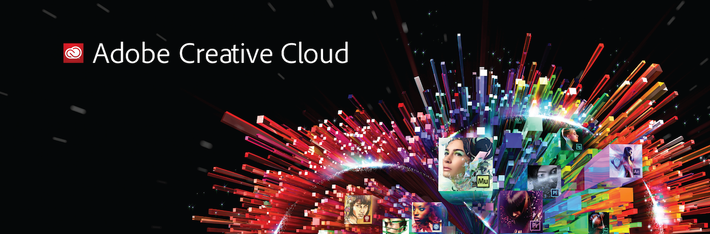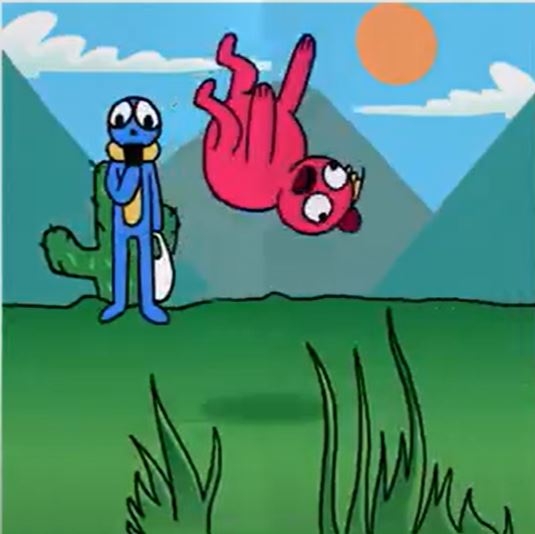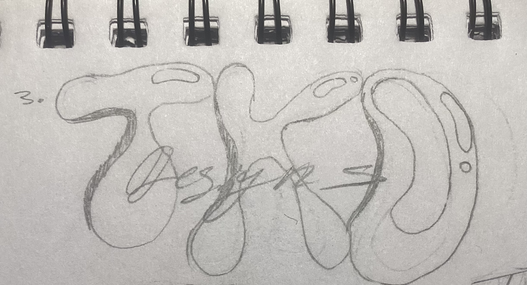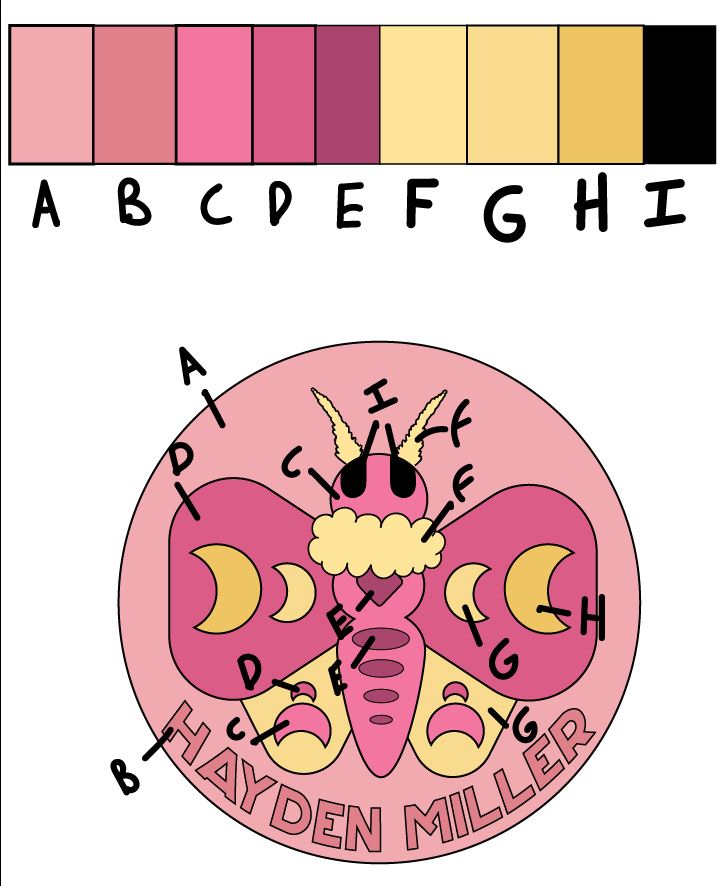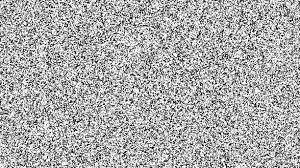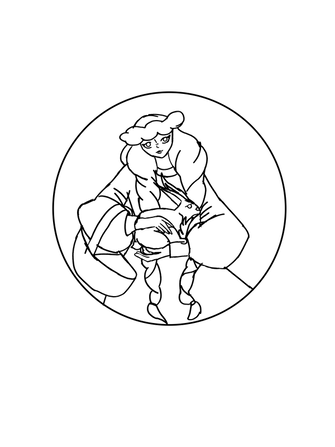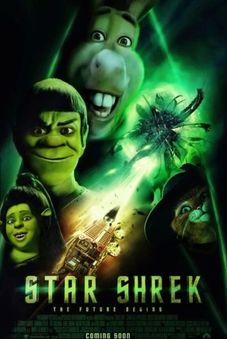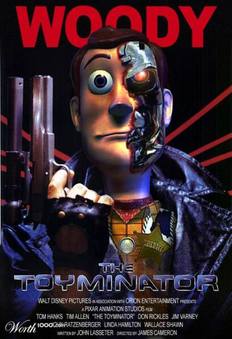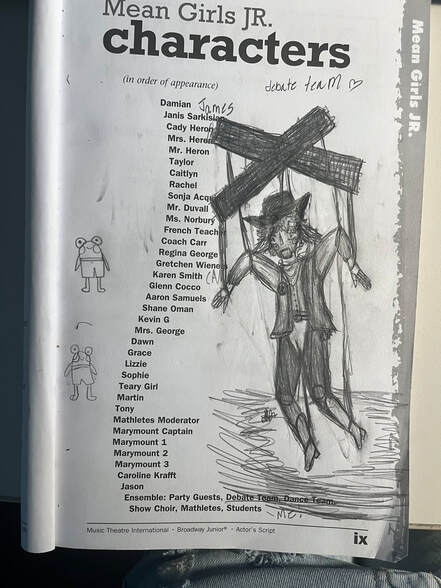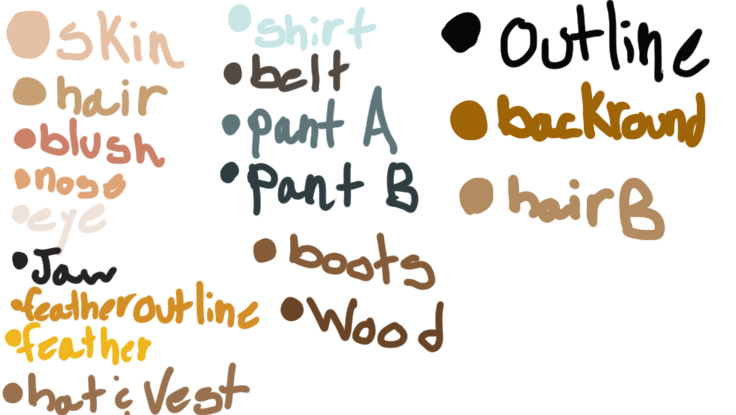Design - 2 Hour Block
Please click on the the words Graphic Design Syllabus to download the syllabus for this class.
Week 33: 4/29- 5/3
|
Wednesday - May 1st
Today we begin your stick figure fight animation. Reference the rubric & requirements below before starting your animation. See the tutorials below about frame by frame animation & using the bone tool. These are just for reference, you don't have to use them. Have fun, and go crazy! Required: 1. A minimum of two stick figures or characters. 2. A minimum of three colors used. 3. Some sort of audio or sound. 4. A minimum of 45 second to 1 minute in length. |
| animateanimation_rubric.pdf.docx |
Week 31: 4/15- 2/19
|
Tuesday - April 16th (Finish your landscape animation before moving on)
By now you have a good foundation in Adobe Animate. Next we will being going through a series of tutorials covering the following:
2. Start with Frame by Frame Animation and follow along. 3. E-mail me your animation when done. Make sure you go in order.
| |||
Week 27: 3/11- 2/15
|
Thursday - March 14th
Today we begin Adobe Animate CC! But first, you need to know the 12 Principles of Animation. 1. First, create a document, watch the video below, list and describe each of the 12 principles of animation. 2. Print and turn in when done. Next, the first thing you will be doing in Animate is creating a bouncing ball, and making dancing flames. 3. First, open up Animate CC, click file new, and hit create. 4. Click on the help tab, click on the Hands-On-Tutorial and follow the instructions and create a bouncing ball. 5. Do the same thing for the dancing flames. 6. Save and e-mail both of your animations. |
7. Finally, you will start part one of your Animate tutorial series.
8. Watch, and follow along with the videos below, using the assets below. 9. Make sure and save your work, you will be working on the same animation throughout your tutorials. There will be four parts.
| ||||
Wednesday- March 13th
Before we begin Adobe Animate CC, we will learn how animation came to be what it is today. The video, The Pixar Story, will take us behind the scenes of the groundbreaking company that pioneered a new generation of animation and forever changed the face of filmmaking.
1. Create a google document, share it with me, and list and describe 30 things you learned about animation, Pixar, and/or filmmaking.
Before we begin Adobe Animate CC, we will learn how animation came to be what it is today. The video, The Pixar Story, will take us behind the scenes of the groundbreaking company that pioneered a new generation of animation and forever changed the face of filmmaking.
1. Create a google document, share it with me, and list and describe 30 things you learned about animation, Pixar, and/or filmmaking.
Week 26: 3/4- 2/8
Friday - March 8th:
Today you will be learning about Pop Art and Andy Warhol. After watching the video as a class complete the following activities:
1. After watching the video, list 15-20 things you did not know about Andy Warhol.
2. List 15-20 things you did not know about Pop Art.
3. Create two pop art images using the tutorial below. Pick a famous person or use yourself or a peer for your creations. You may use either Photoshop or Illustrator for this assignment.
4. Submit the following:
Today you will be learning about Pop Art and Andy Warhol. After watching the video as a class complete the following activities:
1. After watching the video, list 15-20 things you did not know about Andy Warhol.
2. List 15-20 things you did not know about Pop Art.
3. Create two pop art images using the tutorial below. Pick a famous person or use yourself or a peer for your creations. You may use either Photoshop or Illustrator for this assignment.
4. Submit the following:
- 2 lists created from video
- 2 pop art images that you create
Pop Art Tutorial >>>
Thursday - March 7th:
Step 1 for Today's Assignment: Create a Word document, Research Aaron James Draplin the designer, and Answer the questions below.
Step 1 for Today's Assignment: Create a Word document, Research Aaron James Draplin the designer, and Answer the questions below.
- How did he get his start in design?
- Cut and paste 2-3 examples of his work.
- Cut and paste 1 image / example of his 2013 Sasquatch Festival event Graphic.
- When did he create, The Draplin Design Co.?
- Describe what you like or dislike about his work.
- How has he impacted the design industry?
- What are “Field Notes”?
- What is DDC Mission Statement?
- In 2-3 sentences, who is Chuck Anderson, the graphic designer? Include 1 image he has created.
- If you were to interview Aaron Draplin, what 5 questions would you ask him?
| aaron_j._draplin_doc._2.pdf |
Monday - March 4th:
Poster Day!!
This is meant to be fun and creative! We are going to test out our new printer with these designs, so keep a few things in mind:
I would like to put these in the hall to show off your great work. So keep that in mind.
Poster Day!!
This is meant to be fun and creative! We are going to test out our new printer with these designs, so keep a few things in mind:
- Your art board size needs to be 24 in. wide x 30 in. tall
- This must be your original design. Please don't copy and paste a Marvel poster and expect to print it. Your design can be whatever you want, you decide.
- When your design is complete make sure you email the file to me.
I would like to put these in the hall to show off your great work. So keep that in mind.
Week 24: 2/19- 2/23
Tuesday - February 20th
Finish your Personal Brand Logo before moving on.
Choose one of the following: A Famous....
1. Painter or Sculptor
2. Photographer
3. Graphic Designer
4. Architect
5. Animator or Special Effects Artist
You will need to research your artist in order to be able to create a PowerPoint that you will present to the class. Your presentation must include:
1. A biography or profile of the artist, background information, what makes them famous, ect...
2. A detailed description of the art movement they were associated with or style of art they created/create.
3. A detailed description on at least 3 famous works of art/design works/photographs/special effects or animation created by that artist.
4. 20 slides (remember you need to show us samples of your artists work and you should not put more than 1 sample on a slide so that we can see it clearly.)
5. During the presentations you will pay attention and then write a 1 paragraph summary on each of your classmates artists showcasing what you your learned about each artist. These summaries should be written as 1 paper and submitted at the end of the all presentations.
***Mr. Philip must approve each artist. Each student should have a different artist.
Be sure to check the rubric for the breakdown of the grade.
Finish your Personal Brand Logo before moving on.
Choose one of the following: A Famous....
1. Painter or Sculptor
2. Photographer
3. Graphic Designer
4. Architect
5. Animator or Special Effects Artist
You will need to research your artist in order to be able to create a PowerPoint that you will present to the class. Your presentation must include:
1. A biography or profile of the artist, background information, what makes them famous, ect...
2. A detailed description of the art movement they were associated with or style of art they created/create.
3. A detailed description on at least 3 famous works of art/design works/photographs/special effects or animation created by that artist.
4. 20 slides (remember you need to show us samples of your artists work and you should not put more than 1 sample on a slide so that we can see it clearly.)
5. During the presentations you will pay attention and then write a 1 paragraph summary on each of your classmates artists showcasing what you your learned about each artist. These summaries should be written as 1 paper and submitted at the end of the all presentations.
***Mr. Philip must approve each artist. Each student should have a different artist.
Be sure to check the rubric for the breakdown of the grade.
| presentation_rubric.doc |
Week 21: 1/29- 2/2
Personal Brand Logo Project
Friday - February 2nd: (Finish your shoe designs before moving on)
We are going to embark on our first major project in Illustrator - Creating your own, personal brand logo. This project will involve research, design, and instruction. The entire project is worth 150 points and will NOT be completed in 1 day. You will be graded on the practice activity, content of your research paper, the sketches and creation of your logo, the written step by step guidelines that you create to teach someone else how to duplicate your logo, and the recreation of your logo from your peer that used your guidelines. You will need to be thorough and specific throughout the entire process in order to be successful on this assignment. I want excellence rather than speed on this project so take your time and show me what you can do! Good luck - I know that we are going to see and learn some amazing things through this project!
:) Some things that you should keep in mind as we begin:
1. This logo should represent who you are as a person.
2. Looking at the completed logo we should have a better understanding of what is important to you.
3. This must be an original design!
We are going to embark on our first major project in Illustrator - Creating your own, personal brand logo. This project will involve research, design, and instruction. The entire project is worth 150 points and will NOT be completed in 1 day. You will be graded on the practice activity, content of your research paper, the sketches and creation of your logo, the written step by step guidelines that you create to teach someone else how to duplicate your logo, and the recreation of your logo from your peer that used your guidelines. You will need to be thorough and specific throughout the entire process in order to be successful on this assignment. I want excellence rather than speed on this project so take your time and show me what you can do! Good luck - I know that we are going to see and learn some amazing things through this project!
:) Some things that you should keep in mind as we begin:
1. This logo should represent who you are as a person.
2. Looking at the completed logo we should have a better understanding of what is important to you.
3. This must be an original design!
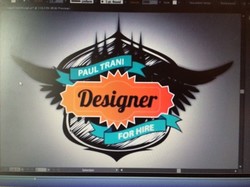
Step 1: Practice
1. Watch the video on your own, taking notes as you go. (use headphones)
Have your illustrator open, stop the video as needed.
2. Create the logo that the video teaches you. There are many different steps that you will need to complete in order to recreate the logo from the video.
3. Save as a JPG. Print and submit as part of your project packet.
***I'm including a picture of the final logo that you are creating so that you have some idea of what direction you are heading with this assignment. Some of this is review, but you will learn some valuable techniques in creating a logo.
1. Watch the video on your own, taking notes as you go. (use headphones)
Have your illustrator open, stop the video as needed.
2. Create the logo that the video teaches you. There are many different steps that you will need to complete in order to recreate the logo from the video.
3. Save as a JPG. Print and submit as part of your project packet.
***I'm including a picture of the final logo that you are creating so that you have some idea of what direction you are heading with this assignment. Some of this is review, but you will learn some valuable techniques in creating a logo.
|
|
| ||
Step 2: Research
Using MLA Format...YES MLA format
You will complete a minimum 2 page research paper regarding copyright infringement. You will answer a series of questions in paper format. This means real paragraphs. A numbered paper with typed out questions and responses will NOT be accepted. You will need to answer the questions in paragraph format as if writing a research paper. The questions are designed to prompt you regarding the objective of the paper. The following question should get you started, but please don't limit yourself to answering just these questions:
Using MLA Format...YES MLA format
You will complete a minimum 2 page research paper regarding copyright infringement. You will answer a series of questions in paper format. This means real paragraphs. A numbered paper with typed out questions and responses will NOT be accepted. You will need to answer the questions in paragraph format as if writing a research paper. The questions are designed to prompt you regarding the objective of the paper. The following question should get you started, but please don't limit yourself to answering just these questions:
- Define copyright infringement to logo designs
- What is not able to be copyrighted in design?
- What does the circled C do for you and do you need to include it on your logo/work?
- What do you need to prove if you want to sue a copycat?
- Whys is logo ownership important?
- Who owns logo design? The client or the designer?
Step 3: Brainstorming
You will sketch ideas for your logo - this should be a hand sketched project, no technology should be used. It may be in pencil, pen or color, but it must be your original sketch. We are going to be using the thumbnail strategy discussed in the video to the right. 16 thumnail sketeches will be required and you will need to follow the 5 steps discussed in the video when creating your thumbnail sketches.
You will sketch ideas for your logo - this should be a hand sketched project, no technology should be used. It may be in pencil, pen or color, but it must be your original sketch. We are going to be using the thumbnail strategy discussed in the video to the right. 16 thumnail sketeches will be required and you will need to follow the 5 steps discussed in the video when creating your thumbnail sketches.
|
|
| ||
Step 4: Creation, Explaination & Recreation
You will design your logo in Illustrator. You will be required to keep a step by step documented record of your logo process. At the end of the project you will give your step by step instructions to a peer and they will have to recreate your logo using only your written instructions. Visual aids will not be allowed. You will submit the logo that your peer created following your step-by-step instructions with the rest of your assignment.
You will design your logo in Illustrator. You will be required to keep a step by step documented record of your logo process. At the end of the project you will give your step by step instructions to a peer and they will have to recreate your logo using only your written instructions. Visual aids will not be allowed. You will submit the logo that your peer created following your step-by-step instructions with the rest of your assignment.
Grading Expectations for Personal Logo Project:
Your project packet must be stapled together and include ALL of the following items:
1. Practice Logo (follow instructions in the video)
2. Research Paper (see general essay rubric below)
3. 16 Sketches (follow the 5 steps discussed in the video)
4. Your personal logo (see illustrator assignment rubric below). You must also email me your logo. Just the logo.
5. Detailed instructions on how to recreate your logo. (be specific)
6. Peer recreation of your logo using your instructions. (the more detailed the instructions the better this will be)
Your project packet must be stapled together and include ALL of the following items:
1. Practice Logo (follow instructions in the video)
2. Research Paper (see general essay rubric below)
3. 16 Sketches (follow the 5 steps discussed in the video)
4. Your personal logo (see illustrator assignment rubric below). You must also email me your logo. Just the logo.
5. Detailed instructions on how to recreate your logo. (be specific)
6. Peer recreation of your logo using your instructions. (the more detailed the instructions the better this will be)
|
| ||||
|
Randy's Image:
|
Aurelia Image:
|
Monday - January 29th: (Finish your food truck design before moving on.)
This is meant to be fun and creative! You will be designing 3 different Van's shoe's, The files needed for this are below, along with some fun examples showing my expectations. You will use adobe Illustrator for this project. When done, print and email me your shoes.
This is meant to be fun and creative! You will be designing 3 different Van's shoe's, The files needed for this are below, along with some fun examples showing my expectations. You will use adobe Illustrator for this project. When done, print and email me your shoes.
|
|
| ||||||
Week 19: 1/15- 1/19
Friday - January 19th:
Finish your cereal box designs before moving on.
This is meant to be fun and creative! You will be designing a food truck. All sides need to be designed with the same theme, as it should flow around the truck. So figure out your theme before starting. The file needed for this is below, along with some fun examples showing my expectations. You will use Illustrator for this project. When done, print and email me your food truck.
Finish your cereal box designs before moving on.
This is meant to be fun and creative! You will be designing a food truck. All sides need to be designed with the same theme, as it should flow around the truck. So figure out your theme before starting. The file needed for this is below, along with some fun examples showing my expectations. You will use Illustrator for this project. When done, print and email me your food truck.
| foodtruckwraptemplate_studiofluid.ai |
Week 18: 1/8- 1/12
Tuesday - January 9th
Finish your pizza box design before moving on.
Your next project is to create a cereal box, front, back, top, bottom, and the sides. You will create total of 6 images. This can be a parody if you like, but not required. This needs to look like a real cereal box, so attention to detail is a must. The cereal cannot be a real current cereal, it must be a new type of cereal with a new name. You will need to google some images to get ideas on what the sides, top and bottom look like. For example, one side must include the nutritional information. Have fun! You will use Illustrator for this project. See the template file and examples below.
Finish your pizza box design before moving on.
Your next project is to create a cereal box, front, back, top, bottom, and the sides. You will create total of 6 images. This can be a parody if you like, but not required. This needs to look like a real cereal box, so attention to detail is a must. The cereal cannot be a real current cereal, it must be a new type of cereal with a new name. You will need to google some images to get ideas on what the sides, top and bottom look like. For example, one side must include the nutritional information. Have fun! You will use Illustrator for this project. See the template file and examples below.
| cereal_box_template-big.psd |
Monday - January 8th
Welcome to second semester. The first thing in the grade book will be your pizza box designs. So pick up where you left off. Let me know when you're ready to print. Remember to email your design when complete.
Welcome to second semester. The first thing in the grade book will be your pizza box designs. So pick up where you left off. Let me know when you're ready to print. Remember to email your design when complete.
| pizza-box-pattern.pdf |
Second Semester
Week 17: 12/18- 12/22
Monday - December 18th
Finish your Illustrator tutorial presentation before moving on.
Your next project is to create and design a pizza box. The front, back, top, bottom, and the sides. What is your pizza theme? This can be a parody if you like, but not required. This needs to look like a real pizza box, so attention to detail is a must. The design cannot be a real current pizza chain, it must be a new type of pizza with a new name. You will need to google some images to get ideas on what the sides, top and bottom look like. Have fun! You use Illustrator, for this project. See the template file and examples below.
Finish your Illustrator tutorial presentation before moving on.
Your next project is to create and design a pizza box. The front, back, top, bottom, and the sides. What is your pizza theme? This can be a parody if you like, but not required. This needs to look like a real pizza box, so attention to detail is a must. The design cannot be a real current pizza chain, it must be a new type of pizza with a new name. You will need to google some images to get ideas on what the sides, top and bottom look like. Have fun! You use Illustrator, for this project. See the template file and examples below.
| pizza-box-pattern.pdf |
Week 15: 12/4- 12/8
Thursday - December 7th: Illustrator Tutorial Presentation Project
1. Find a tutorial for Illustrator that you can do from start to finish. (remember to choose Illustrator Adobe CC 2021)
Challenge yourself.
* This tutorial should teach us all something new.
* Remember to watch the entire tutorial to make sure it is something you can actually MASTER and TEACH!
* I must approve your tutorial, so see me when you think you have selected a skill to teach. Please follow these guidelines below.
Remember:
1. FOLLOW THE RUBRIC....after you've read the rubric then proceed to step #2.
2. Try to be realistic...your tutorial shouldn't take 6 weeks to master. Find something challenging, but manageable.
2. Complete the project and MASTER the skill. You must be able to show the class how to do the skill and answer questions about it as well.
3. Teach the class how to do your chosen project without using the original tutorial.
* You will get in front of class and use the teacher computer and projectors to show your skill to the class.
* You will take the class from start to finish and answer their questions as you go.
* When choosing your lesson, remember that your classmates need to be able to complete it in 1 single class. (2 hours)
* You must have a handout for your peers and Mr. Philip as a guideline for your skill.
You will be graded on:
1. The original product that you complete using the tutorial (using the Illustrator assignment rubric)
2. The lesson you give in class (remember this needs to be able to be completed in 1 class session)
3. The handout you create for your classmates.
4. The difficulty of the skill. If you choose to show us how to create a line you will struggle on this project.
Challenge yourself and your classmates and remember REVIEW THE RUBRIC!
Remember to verify that the tutorial you choose is Adobe CC.
1. Find a tutorial for Illustrator that you can do from start to finish. (remember to choose Illustrator Adobe CC 2021)
Challenge yourself.
* This tutorial should teach us all something new.
* Remember to watch the entire tutorial to make sure it is something you can actually MASTER and TEACH!
* I must approve your tutorial, so see me when you think you have selected a skill to teach. Please follow these guidelines below.
Remember:
1. FOLLOW THE RUBRIC....after you've read the rubric then proceed to step #2.
2. Try to be realistic...your tutorial shouldn't take 6 weeks to master. Find something challenging, but manageable.
2. Complete the project and MASTER the skill. You must be able to show the class how to do the skill and answer questions about it as well.
3. Teach the class how to do your chosen project without using the original tutorial.
* You will get in front of class and use the teacher computer and projectors to show your skill to the class.
* You will take the class from start to finish and answer their questions as you go.
* When choosing your lesson, remember that your classmates need to be able to complete it in 1 single class. (2 hours)
* You must have a handout for your peers and Mr. Philip as a guideline for your skill.
You will be graded on:
1. The original product that you complete using the tutorial (using the Illustrator assignment rubric)
2. The lesson you give in class (remember this needs to be able to be completed in 1 class session)
3. The handout you create for your classmates.
4. The difficulty of the skill. If you choose to show us how to create a line you will struggle on this project.
Challenge yourself and your classmates and remember REVIEW THE RUBRIC!
Remember to verify that the tutorial you choose is Adobe CC.
|
| ||||
Hayden Image
Week 14: 11/27- 12/1
Thursday - November 30th:
1. Make sure your Blissfest logo's are complete and submitted before moving over into Adobe Illustrator 2022.
2. I have decided not to do the book work for Illustrator, but to use the tutorials below.
3. Open Illustrator, and follow along in each lesson using the data files below.
4. You will need headphones, and you will be going at your own pace, so make sure to remember what lesson you ended with. Save each lesson, and email to me when complete. You will not finish this in one day.
1. Make sure your Blissfest logo's are complete and submitted before moving over into Adobe Illustrator 2022.
2. I have decided not to do the book work for Illustrator, but to use the tutorials below.
3. Open Illustrator, and follow along in each lesson using the data files below.
4. You will need headphones, and you will be going at your own pace, so make sure to remember what lesson you ended with. Save each lesson, and email to me when complete. You will not finish this in one day.
|
|
| ||
Week 12: 11/13- 11/17
Finish your comic art friendship contest design before moving on.
Thursday - November 16th: We are staying in the land of design contests. This is one of my favorites! See the link below to learn about our next design contest. You are responsible to review the rules and regulations to make sure you are not disqualified in anyway. Make sure you research this festival to understand what is about before beginning. You will be designing 3 logos for this contest. Email me your logos when done. Have fun and good luck.
Thursday - November 16th: We are staying in the land of design contests. This is one of my favorites! See the link below to learn about our next design contest. You are responsible to review the rules and regulations to make sure you are not disqualified in anyway. Make sure you research this festival to understand what is about before beginning. You will be designing 3 logos for this contest. Email me your logos when done. Have fun and good luck.
Week 11: 11/6- 11/10
Finish your posters before moving on.
Wednesday - November 8th: We are staying in the land of design contests. See the link below to learn about our next design contest. You are responsible to review the rules and regulations to make sure you are not disqualified in anyway. You will also want to download the file template needed. Have fun and good luck.
Wednesday - November 8th: We are staying in the land of design contests. See the link below to learn about our next design contest. You are responsible to review the rules and regulations to make sure you are not disqualified in anyway. You will also want to download the file template needed. Have fun and good luck.
Week 10: 10/30- 11/3
Monday - October 30th: See the link below to learn about the contest. You are responsible to review the rules and regulations to make sure you are not disqualified in anyway. You will also want to download the files and images needed. Be sure to note that they want TWO posters. One for full-time students and one for part-time students. You MUST submit two posters for this assignment.
Have fun, and good luck!
Have fun, and good luck!
|
|
| ||||||||||
Week 9: 10/23- 10/27
Tuesday - October 24th: Finish your Advanced Photo Compositing before moving on.
All right, I'll toss a bone to you humor-oriented folk. In this Photoshop assignment you're going to take any image from a movie and make a parody out of it (i.e. Lady and the Trampoline, Willie Wonka and the Lye Factory, or Fatman Begins).
The rules of this assignment are thus:
All right, I'll toss a bone to you humor-oriented folk. In this Photoshop assignment you're going to take any image from a movie and make a parody out of it (i.e. Lady and the Trampoline, Willie Wonka and the Lye Factory, or Fatman Begins).
The rules of this assignment are thus:
- Take any image from a movie and make a parody out of it. The sillier the better!
- Please download the rubric documents below for the instructions for our Movie Parody assignment. See some examples below.
- You are required to submit two movie parody posters.
- Remember...These should look like real movie posters. You need the fine print details and each of your posters should be unique. (including the fine print information)
| photoshop_assignment_rubric.docx |
Week 8: 10/16- 10/20
Thursday - October 19th
Finish your texture and border projects before moving on.
1. Advanced Photo Compositing In this session you learn the tips and tricks for making advanced composite images come to life and look realistic:
3. You should be doing all of the things shown in this video to the images you found. This means you must have Photoshop open! See the notes and images needed for this session below.
4. When you are done email me your final image.
Finish your texture and border projects before moving on.
1. Advanced Photo Compositing In this session you learn the tips and tricks for making advanced composite images come to life and look realistic:
- Cut out your subject
- Place them on a new background
- Fix lighting and color
3. You should be doing all of the things shown in this video to the images you found. This means you must have Photoshop open! See the notes and images needed for this session below.
4. When you are done email me your final image.
| |||
Wednesday - October 18th
1. Styling a Photo with Textures & Borders In this session, you will discover creative ways to add textures and borders to your images to give your image an artistic effect. You will also learn how to use masking and advanced blending to creatively style your photo composite. You'll see
3. You should be doing all of the things shown in this video to the images you found. This means you must have Photoshop open! See the notes and images needed for this session below.
4. When you are done, email me your 3 projects.
1. Styling a Photo with Textures & Borders In this session, you will discover creative ways to add textures and borders to your images to give your image an artistic effect. You will also learn how to use masking and advanced blending to creatively style your photo composite. You'll see
- How to create or photograph your own textures to use in your images
- Some of the best blending modes to use on your images when blending textures
- How to mask your image with textures and borders to make the effect blend seamlessly with your photos
3. You should be doing all of the things shown in this video to the images you found. This means you must have Photoshop open! See the notes and images needed for this session below.
4. When you are done, email me your 3 projects.
| 22959342_1633020448862nicole_young_session_notes_textures.pdf |
Monday - October 16th
1. Today we will cover: Why not work Non-destructively. See the notes and images needed for this session below.
2. Use the photo files below as you follow along with the video. You should be doing all of the things he shows you in this video. This means you must have Photoshop open! The notes will also be very helpful!
*We will be watching this as a class*
1. Today we will cover: Why not work Non-destructively. See the notes and images needed for this session below.
2. Use the photo files below as you follow along with the video. You should be doing all of the things he shows you in this video. This means you must have Photoshop open! The notes will also be very helpful!
*We will be watching this as a class*
|
| ||||||
Week 7: 10/9- 10/13
Wednesday- October 11th
1. Today we will cover: Mastering Selections. See the notes and images needed for this session below.
2. Use the photo files below as you follow along with the video. You should be doing all of the things he shows you in this video. This means you must have Photoshop open! The notes will also be very helpful!
*You should use headphones while working on this assignment so that you can go through this at your own pace!
1. Today we will cover: Mastering Selections. See the notes and images needed for this session below.
2. Use the photo files below as you follow along with the video. You should be doing all of the things he shows you in this video. This means you must have Photoshop open! The notes will also be very helpful!
*You should use headphones while working on this assignment so that you can go through this at your own pace!
| |||
Tuesday - October 10th
Finish your sky replacement session before moving on.
1. In this session, you will learn The UNEQUIVOCAL Power of Blend If, how to use it in various ways in your workflow and will demonstrate how it is so powerful. Once you experience Blend If your life in Photoshop will be FOREVER changed! I promise.
2. You should be doing all of the things he shows you in this video. This means you must have Photoshop open! See the notes and images needed for this session below.
3. In a google doc, list & describe 20 things you learned about Blend If. Share this doc with me.
4. When you are done, you have free design time in Photoshop or Illustrator.
Finish your sky replacement session before moving on.
1. In this session, you will learn The UNEQUIVOCAL Power of Blend If, how to use it in various ways in your workflow and will demonstrate how it is so powerful. Once you experience Blend If your life in Photoshop will be FOREVER changed! I promise.
2. You should be doing all of the things he shows you in this video. This means you must have Photoshop open! See the notes and images needed for this session below.
3. In a google doc, list & describe 20 things you learned about Blend If. Share this doc with me.
4. When you are done, you have free design time in Photoshop or Illustrator.
|
| ||||
Monday - 10/9:
1. Today we will cover: Sky Replacement, Deep Dive. See the notes and images needed for this session below. Email me your final sky replacement image.
1. Today we will cover: Sky Replacement, Deep Dive. See the notes and images needed for this session below. Email me your final sky replacement image.
| |||
Week 4: 9/18- 9/22
Friday - 9/22:
1. Find a tutorial for Photoshop that you can do from start to finish. (make sure it from Adobe CC 2022)
* Challenge yourself.
* This tutorial should teach us all something new.
* Remember to watch the entire tutorial to make sure it is something you can actually MASTER and TEACH!
* I must approve your tutorial, so see me when you think you have selected a skill to teach. Please follow these guidelines below.
A. FOLLOW THE RUBRIC....after you've read the rubric then proceed to step #2.
B. Be realistic...your tutorial shouldn't take 6 weeks to master. Find something challenging, but manageable. Face Swap is always a popular one. First come first serve.
C. Ask your classmates or see me to see if any of them have chosen the same tutorial. You may not do the same thing to teach to each other.
2. Complete the project and MASTER the skill. You must be able to show the class how to do the skill and answer questions about it as well.
3. Teach the class how to do your chosen project without using the original tutorial.
* You will get in front of class and use the teacher computer and projectors to show your skill to the class.
* You will take the class from start to finish and answer their questions as you go.
* When choosing your lesson, remember that your classmates need to be able to complete it in 1 single class. (2 hours)
* You must have a handout for your peers and Mr. Philip as a guideline for your skill.
* Send me any images you will be using in your session, so I can make them available to the class.
You will be graded on:
1. The original product that you complete using the tutorial (using the Photoshop assignment rubric)
2. The lesson you give in class (remember this needs to be able to be completed in 1 class session)
3. The handout you create for your classmates.
4. The difficulty of the skill. If you choose to show us how to create a line you will struggle on this project.
Challenge yourself and your classmates and remember REVIEW THE RUBRIC!
I am attaching some links as resources for Photoshop tutorials, but remember to verify that the tutorial you choose is Adobe CC 2022. You may find your own resource, but these links will at least give you a place to start. Click on the buttons below to be directed to the links.
1. Find a tutorial for Photoshop that you can do from start to finish. (make sure it from Adobe CC 2022)
* Challenge yourself.
* This tutorial should teach us all something new.
* Remember to watch the entire tutorial to make sure it is something you can actually MASTER and TEACH!
* I must approve your tutorial, so see me when you think you have selected a skill to teach. Please follow these guidelines below.
A. FOLLOW THE RUBRIC....after you've read the rubric then proceed to step #2.
B. Be realistic...your tutorial shouldn't take 6 weeks to master. Find something challenging, but manageable. Face Swap is always a popular one. First come first serve.
C. Ask your classmates or see me to see if any of them have chosen the same tutorial. You may not do the same thing to teach to each other.
2. Complete the project and MASTER the skill. You must be able to show the class how to do the skill and answer questions about it as well.
3. Teach the class how to do your chosen project without using the original tutorial.
* You will get in front of class and use the teacher computer and projectors to show your skill to the class.
* You will take the class from start to finish and answer their questions as you go.
* When choosing your lesson, remember that your classmates need to be able to complete it in 1 single class. (2 hours)
* You must have a handout for your peers and Mr. Philip as a guideline for your skill.
* Send me any images you will be using in your session, so I can make them available to the class.
You will be graded on:
1. The original product that you complete using the tutorial (using the Photoshop assignment rubric)
2. The lesson you give in class (remember this needs to be able to be completed in 1 class session)
3. The handout you create for your classmates.
4. The difficulty of the skill. If you choose to show us how to create a line you will struggle on this project.
Challenge yourself and your classmates and remember REVIEW THE RUBRIC!
I am attaching some links as resources for Photoshop tutorials, but remember to verify that the tutorial you choose is Adobe CC 2022. You may find your own resource, but these links will at least give you a place to start. Click on the buttons below to be directed to the links.
| ||||
Hayden Image:
Kylee Image:
Leo's Image:
Angel's Image:
Tuesday - September 19th:
Begin by downloading the Terry White InDesign CC video (10 things beginners what to know about InDesign CC) and complete the following activities:
1. Create a Google Doc titled 10 things about InDesign CC.
2. Begin watching the video and FOLLOW ALONG (you will need headphones - let me know if you don't have any). You will open InDesign CC and do the skills that he shows you in the video.
3. In the document you created, you should list the 10 things that Terry discusses and describe them in detail. You should have a minimum of 3 sentences for each item on the list.
4. You will have to stop the video, practice, maybe rewind, and LEARN the skill that he is demonstrating.
5. When you have completed the video tutorial and the document, print the document and submit. Remember to include your name, class hour and the name of the software at the top of the document.
Begin by downloading the Terry White InDesign CC video (10 things beginners what to know about InDesign CC) and complete the following activities:
1. Create a Google Doc titled 10 things about InDesign CC.
2. Begin watching the video and FOLLOW ALONG (you will need headphones - let me know if you don't have any). You will open InDesign CC and do the skills that he shows you in the video.
3. In the document you created, you should list the 10 things that Terry discusses and describe them in detail. You should have a minimum of 3 sentences for each item on the list.
4. You will have to stop the video, practice, maybe rewind, and LEARN the skill that he is demonstrating.
5. When you have completed the video tutorial and the document, print the document and submit. Remember to include your name, class hour and the name of the software at the top of the document.
Monday - September 18th:
Begin by downloading the Terry White Photoshop CC video (10 things beginners what to know about Photoshop CC) and complete the following activities:
1. Create a Google Doc titled 10 things about Photoshop CC.
2. Begin watching the video and FOLLOW ALONG (you will need headphones - let me know if you don't have any). You will open Photoshop CC and do the skills that he shows you in the video.
3. In the document you created, you should list the 10 things that Terry discusses and describe them in detail. You should have a minimum of 3 sentences for each item on the list.
4. You will have to stop the video, practice, maybe rewind, and LEARN the skill that he is demonstrating.
5. When you have completed the video tutorial and the document, print the document and submit. Remember to include your name, class hour and the name of the software at the top of the document.
Begin by downloading the Terry White Photoshop CC video (10 things beginners what to know about Photoshop CC) and complete the following activities:
1. Create a Google Doc titled 10 things about Photoshop CC.
2. Begin watching the video and FOLLOW ALONG (you will need headphones - let me know if you don't have any). You will open Photoshop CC and do the skills that he shows you in the video.
3. In the document you created, you should list the 10 things that Terry discusses and describe them in detail. You should have a minimum of 3 sentences for each item on the list.
4. You will have to stop the video, practice, maybe rewind, and LEARN the skill that he is demonstrating.
5. When you have completed the video tutorial and the document, print the document and submit. Remember to include your name, class hour and the name of the software at the top of the document.
Week 3: 9/11- 9/15
Wednesday - September 14th:
Begin by downloading the Terry White Illustrator CC video (10 things beginners what to know about Illustrator CC) and complete the following activities:
1. Create a Google Doc titled 10 things about Illustrator CC.
2. Begin watching the video and FOLLOW ALONG (you will need headphones - let me know if you don't have any). You will open Illustrator CC and do the skills that he shows you in the video.
3. In the document you created, you should list the 10 things that Terry discusses and describe them in detail. You should have a minimum of 3 sentences for each item on the list.
4. You will have to stop the video, practice, maybe rewind, and LEARN the skill that he is demonstrating.
5. When you have completed the video tutorial and the document, print the document and submit. Remember to include your name, class hour and the name of the software at the top of the document.
Begin by downloading the Terry White Illustrator CC video (10 things beginners what to know about Illustrator CC) and complete the following activities:
1. Create a Google Doc titled 10 things about Illustrator CC.
2. Begin watching the video and FOLLOW ALONG (you will need headphones - let me know if you don't have any). You will open Illustrator CC and do the skills that he shows you in the video.
3. In the document you created, you should list the 10 things that Terry discusses and describe them in detail. You should have a minimum of 3 sentences for each item on the list.
4. You will have to stop the video, practice, maybe rewind, and LEARN the skill that he is demonstrating.
5. When you have completed the video tutorial and the document, print the document and submit. Remember to include your name, class hour and the name of the software at the top of the document.
Week 2: 9/5- 9/8
Friday - September 8th:
1. Complete your designer statement assignment from yesterday before moving on.
2. When finished, create a Microsoft Word document and complete some research about the Adobe CC software suite.
1. Complete your designer statement assignment from yesterday before moving on.
2. When finished, create a Microsoft Word document and complete some research about the Adobe CC software suite.
- Compare and Contrast these 5 Adobe CC applications
- Photoshop, Illustrator, Dreamweaver, Animate, & InDesign.
- Describe the uses and capabilities of each of the 5 programs listed above.
- You must also find a similar software for each of these 5 programs that are NOT part of the Adobe CC software suite. Explain which program you would recommend as an alternative, the Adobe application or the alternative?
- Complete the assignment in MLA format.
- Paper must be 3-5 pages.
Wednesday - September 6th
Step 1: I want to know who you are as a designer and how you are different from everyone else? Write a Designer's Statement. It should be 1 long paragraph to 1 page long. Read the document below for more guidance. Create your designer statement in a Google document and share it with me.
Step 2: Search the web for free graphic design software and create your own "avatar/bitmoji" version of yourself as a graphic designer. Use the image below as a reference. I want to see your design skills. This should represent you how you view yourself, as a designer. I hope to learn a lot about you through this process. Have fun! Email me your final image / design.
Step 3: In the same Google document, describe the software you chose to use. What did you like about it? Was it easy to use? Would you recommend it to the class?
Step 1: I want to know who you are as a designer and how you are different from everyone else? Write a Designer's Statement. It should be 1 long paragraph to 1 page long. Read the document below for more guidance. Create your designer statement in a Google document and share it with me.
Step 2: Search the web for free graphic design software and create your own "avatar/bitmoji" version of yourself as a graphic designer. Use the image below as a reference. I want to see your design skills. This should represent you how you view yourself, as a designer. I hope to learn a lot about you through this process. Have fun! Email me your final image / design.
Step 3: In the same Google document, describe the software you chose to use. What did you like about it? Was it easy to use? Would you recommend it to the class?
|
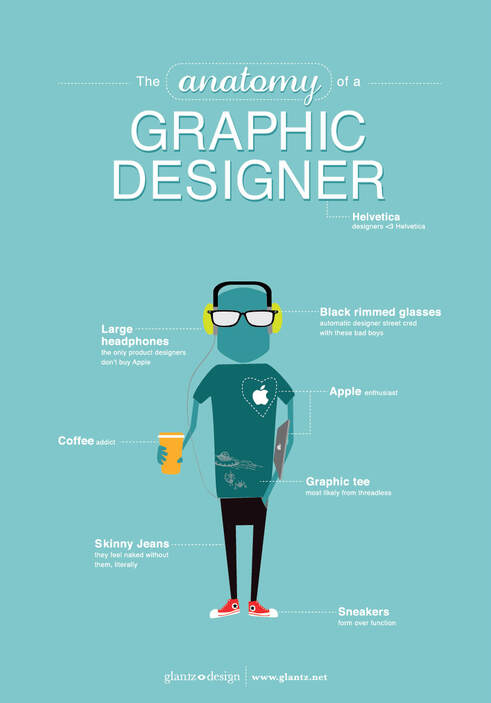
| ||